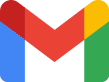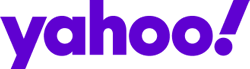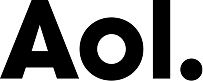- Home
- How to White List Us
Outlook 2010, 2013 & 2016
- In the home tab, click the Junk drop down menu
- Then click Junk Email Options
- Navigate to the Safe Recipients tab
- Click the Add button
- Type in info@legalupdates.com (plural)
- Click OK
- Click the Add button again
- Type in info@legalupdate.com (singular)
- Click OK
Outlook 2003 & 2007
- Go to Tools menu, click Options
- On the Preferences tab, click Junk E-mail button
- On the Safe Senders tab, click Add
- In the Add address, put info@legalupdates.com (plural)
- Click OK
- Perform the same steps and add info@legalupdate.com (singular)
Gmail
- Click Contacts along the left side of any Gmail page
- Go to Add Contact
- Add info@legalupdates.com (plural)into the primary email address dialog box
- Click Save
- Perform the same steps and add info@legalupdates.com (plural)
yahoo
- Open your mailbox and click Mail Options
- Select Filters
- Click the Add link on the Filters page
- Update the "From header:" rule with the following 2 pieces of information: "contains" and info@legalupdates.com (plural)
- Click the Choose Folder pull down menu and select inbox
- Pick the Add Filter button
- Perform the same steps and add info@legalupdates.com (plural)
hotmail
- Open your mailbox and click Options
- Click the Junk E-Mail Protection link
- Select the Safe List link
- In "Type an address or domain” insert info@legalupdates.com (plural)
- Click Add
- Perform the same steps and add info@legalupdates.com (plural)
aoi
- Go to the Mail menu and select Address Book
- Wait for the Address Book window to pop up, then click the Add button
- Wait for the Address Card for New Contact window to load
- Put info@legalupdates.com (plural) into the Other E-Mail field
- Make our From address the Primary E-Mail address by checking the associated check box
- Perform the same steps and add info@legalupdates.com (plural)
- Click the Save button
Sign Up